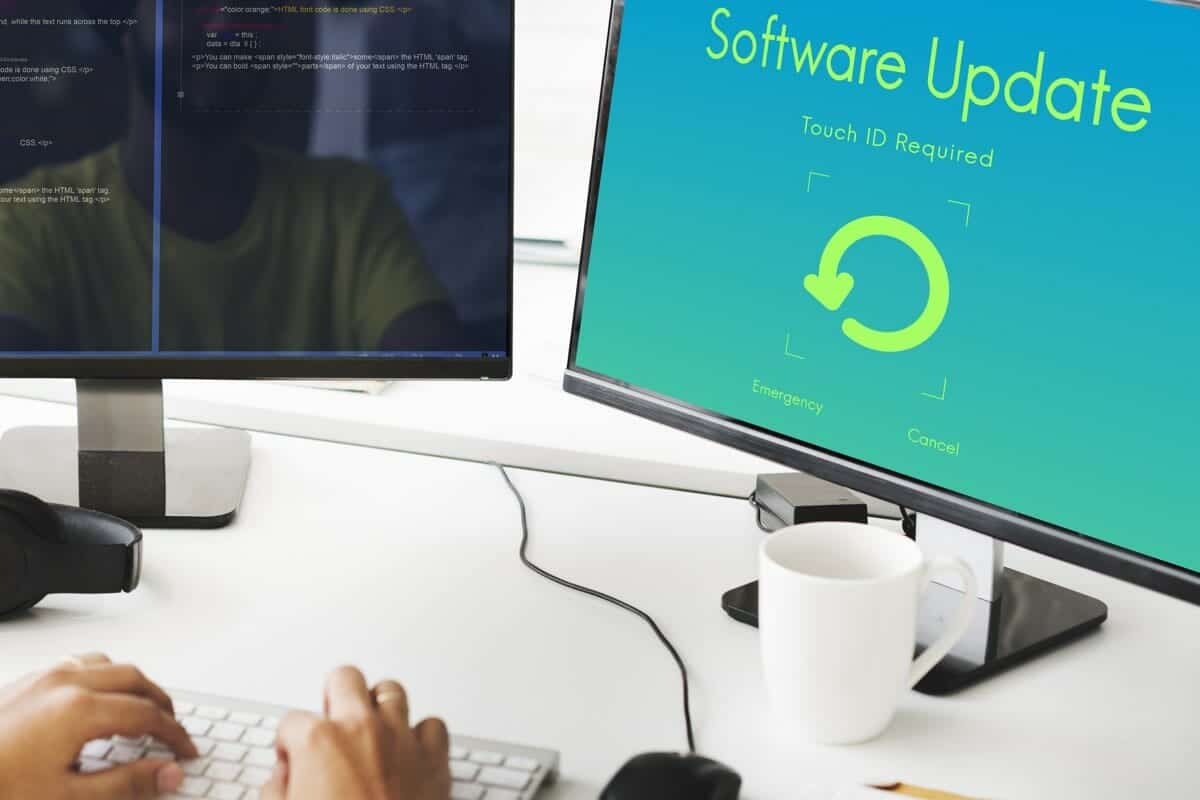It is very easy to upgrade the Amazon Lightsail instance should you want to upgrade the specs of the instance.
Say for example, you have set up a WordPress instance on the cheapest (and the first month is free) plan of 512MB RAM with 1GB CPU etc.

Now you are convinced that the Amazon Lightsail is the very best way of hosting your WordPress instance as even SSL is automated ba ba ba :). You decide you want to go to the next tier of 1GB RAM at USD 5 per month.
Here’s how to very easily upgrade the instance. I did that for this blog. I was on the first (old) plan of 512MB. How can that be for the most popular blog in the universe. (YA RIGHT)…

Do A Instance Snapshot
This is sort of Amazon way of doing a backup. You take a snapshot of the instance. You do this by going to the Instance, right click and choose Manage. Then you will can see the Snapshot tab. Take a snapshot.

Once you have the latest snapshot, go to the 3 button menu on the right side and then click and choose “Create New Instance”.

Choose Your New Instance Location and Specs
Next screen, you can choose your new instance location (thank you, I love Singapore and staying in Singapore). And of course the new specs. For me it is the next step up. A modest increase in RAM for the most popular web site in the history of Singapore (ya ya ya).


Name your new instance and click the BIG “CREATE INSTANCE” button. You are done ! The Amazon Lightsail will copy your snapshot to the new instance. Copy and Paste…

Stopping Old Amazon Lightsail Instance
You will now want to stop the old instance from running. This means your web site will go offline (for a while).

Detaching and Deleting Old Static IP
Next you will want to now detach the Static IP from the old instance. Static IP are very limited in the Amazon Lightsail account (and hence very precious).

Click on “detach static IP” and the next screen will give you a chance to detach the static IP

And now the static IP is without an instance. Amazon gives you a free static IP provided it is attached to an instance (and hence you are paying for that instance. No double charging, I guess). Now that you have detached the instance, Amazon will remind you of that. So go ahead and also DELETE the Static IP.

New Amazon Lightsail Instance and its own Static IP
So now your new Amazon Lightsail (1GB RAM) instance is alive. Without its own Static IP. People visiting your web site at this time will meet with a blank page. Let’s attach a Static IP to your new instance.


And then you will attach the new Static IP to your new instance. New instance. New Static IP. I prefer it this way.

Okay. Now we have the new instance running on its own Static IP.
Last Step. Update DNS Zone
This is the last step. The DNS zone setting in Amazon Lightsail is still pointing to the old Static IP. So we must now update that DNS zone to point to the new Static IP. Basically it is to update the “A” record to the new Static IP.

The above is because I am hosting the DNS records inside of Amazon Lightsail. You can also hosting the DNS in Amazon Route 53 or other domain DNS host. Then the steps are slightly different.
When will I, will I, be famous…….
That’s all. Now my new Patnotebook is running on 1GB RAM. It feels faster to me…. ya as there are no one else reading it 🙂
When will I be popular enough to upgrade again. Poor me 🙂