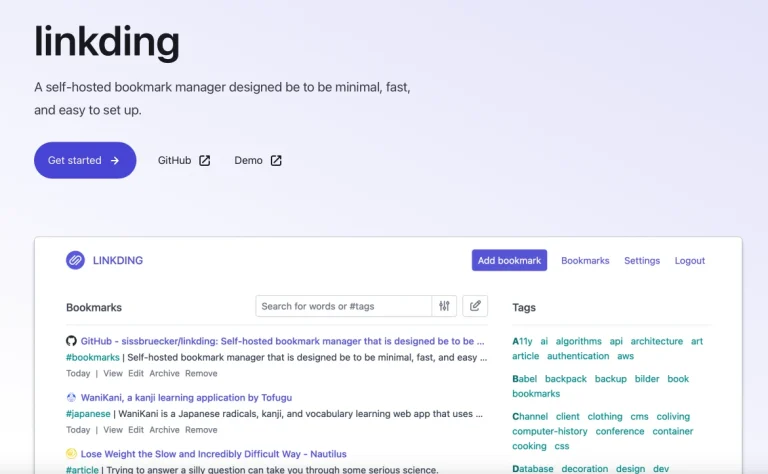I had always wanted to do this article on “How to clean Synology DS1520+ NAS”. I bought the Synology DS1520+ NAS in Jan 2021 and have cleaned it a few times but have never really documented the steps.
Compared to cleaning the fans of an old Synology (such as my DS1813+ which is still going strong after more than 10 years of use), it is really much easier to clean the DS1520+.
Table of Contents
Is it really necessary to clean a NAS ?
I am guessing it is a personal preference but to me, it is necessary to at least clean the dust and dirt that has accumulated on the NAS as well as its two fans.
From this view, it does not really look too dirty (my last clean was 3 months ago) but look closely you can see the dust.

It was just three months ago but look at the dirt covering the blades of the fans..

And even the Logo and SSD modules covers are full of dirt. The SSD NVMe+ slots are very dusty too and as I will be adding Samsung 970 EVO Plus Series – 1TB to them to set up as a SSD storage volume using the NVMe slots, they need to be cleaned up too.


And that’s just 3 months since my last clean ! I hate the idea so I just have to do my usual cleaning.
So here’s are the steps I performed to clean Synology DS1520+ NAS
How to clean Synology DS1520+ NAS
Step 1 : Remove all the drive trays and clean them
Firstly, I removed all the disk drive trays from the NAS. These are locked and using the key, slowly unlock the trays and remove them one by one.

Lay the drive tray with the hard disk exactly in the order of the NAS. You do not want to mix them up !

These days, compared to the old Synology NAS, the drive trays are screw-less so it is pretty easy to take the hard disks out and just clean them with some tissue paper or a very slightly damp cloth. There would be plenty of dirt balls 🙂


Especially at this part where there is a gap between the level and the drive tray.

Step 2 : Remove the Fan Grill
There is grill protecting the two fans at the back of the NAS. Remove the four screws holding the grill to the body of the NAS.

Tata. The fans are exposed for you but we will go a little further to dismantle the whole NAS to allow for deeper cleaning.

Next remove the four screws holding up the fans

The fans are now loose but again you cannot do a nice complete clean of them as they are “stuck” in the NAS. It is not easy to be doing the steps in “How to clean Synology DS1520+ NAS” article today 🙂

Step 3 : Removing the back plate from the NAS
There is now a back plate separating the dirty fans from you. The back plate is tightly secured to the body of the NAS. You need to remove the one screw below the Kensington Security Slot. In this picture, it is the screw shown by the RED arrow.

You will now need to remove the two screws holding the SIDE of the NAS to the body of the NAS.

As a check, you should have now these screws removed :). 8 screws from the back of the NAS, securing the backplate and the fans. 1 tiny screw holding the backplate to the NAS. 2 long screws from the side of the NAS.

Step 4 : Separating the side of the NAS
Now let’s separate the side of the NAS so that you can remove the fans for cleaning and also it is easier to clean the disk bays too.
To do that, put the NAS flat on the ground, facing you.

Then gently pull the left (bigger) side of the NAS towards you.

You can now pull the left part of the NAS to the LEFT to separate it from the NAS. This will allow us to carry on our tasks on “How to clean Synology DS1520+ NAS”.

Step 5 : Completely remove the fans for cleaning
This is actually the most difficult part of the whole cleaning.
Firstly, remove the fan locking screws. That is the two screws for the two fan locks that secured the fans nicely to the silver bay cage.

Next, you will want to remove the fans from the fan connectors on the circuit board. On this following picture, it is the two yellow looking connectors.

However, you might find it difficult to remove it as the BLUE SIDE circuit board is blocking. So, you will need to remove the blue circuit board too ! That is held to the NAS by 4 screws. Damn.. so much work in “How to clean Synology DS1520+ NAS”

Then you will have the circuit board removed. Now you can easily (but carefully) reach for the two fan connectors and remove the fans from the circuit board.

Hello dirty fans…

You can now easily clean the blades of the fans as well as the sides of the fans too.

You can also now easily clean the bay cage which is usually quite dusty at the rails as well as the hard disk connectors at the end of the bay cage.

Step 6 : Put back everything in reverse order
Now that you have cleaned the very dirty fans as well as the bay cage, you can re-assemble everything back in the reverse order that we did above.
And then finally you can put back the five hard disks (in their clean drive bays) back to the NAS in the exact order.
Step 7 : Boot up the NAS and check the fans
After you plug in the power cable and the network cable, you will switch on the NAS. But when you switch on the NAS, do use your hands to reach for the back of the NAS and check that both the fans are running. A loose connection might cause one of them not to be running and that would cause a temperature issue in the NAS. So check that the two fans of the NAS are running fine.
Conclusion of How to clean Synology DS1520+ NAS
There you go, a simple step by step way of “How to clean Synology DS1520+ NAS”. Hope this is helpful and will encourage you to keep your NAS clean and nice. This will ensure that your expensive Synology NAS can last a much longer time and serve all those needs of yours. You know, the movies you downloaded, the songs you ripped from the CDs and the files of your personal life and work. And oh yes, very importantly the photos you have kept in the NAS 🙂