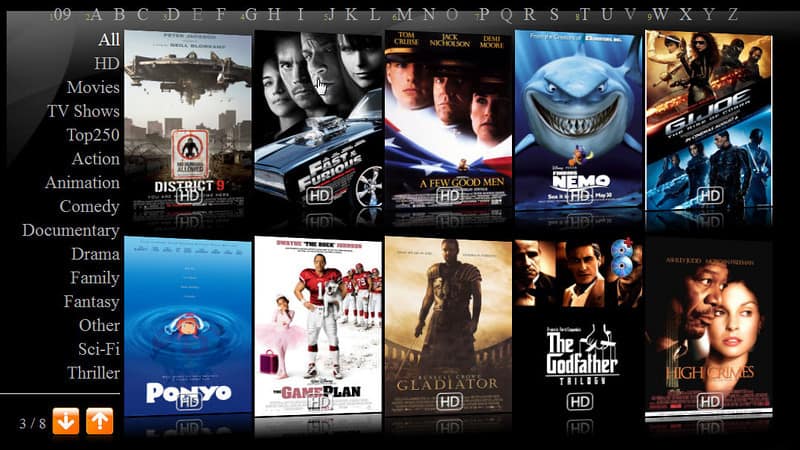My latest project is to prepare my BluRay and DVD movie collection as well as my English TV collection (and maybe Chinese serial collection although that will be really tough) to a YAMJ (Yet Another Media Jukebox) ready format.
YAMJ is an open source media collection that will pull in the metadata of your movies and TV shows from movie/TV databases in the internet. Then, making use of very beautiful skins, u can easily navigate (in your PC, in your media player) to the movies/TV. It is like XBMC but on a PC but mostly used in popular media player asuch as Popcorn Hour.
Because the media player I own, AC Ryan PlayOn, is also now preparing to move to YAMJ as an interface, my current personal project is to clean up my movies collection. I need to properly name the files, find the correct year they are released and then find the nice movie poster. I then need to add in the correct IMDB data to a NFO file which will then be used by AC Ryan’s YAMJ. Initially I was using the above very manual method of creating NFO files but now I am starting to use the great YANFOE software to create NFO files very quickly and automatically.
This screen shot of mine showed part of my updated current movie collection in YAMJ default skin. I find it very nice but definitely there are much more prettier skins around too. I love it 🙂

In the course of updating my movie and TV serials (and testing YAMJ), I found that by default, YAMJ does not index RMVB files. RMVB files are extremely important to me. Not only are ALL my Chinese serials in RMVB format, even some of my USA serials are in RMVB format (due to the need for Chinese subtitles).
So when YAMJ is not able to read RMVB files (and hence index it), it got me worried. Thankfully, it was easy to resolve.
It just require an addition to the configuration files of YAMJ. YAMJ is highly configurable and has lots of parameters for you to play with.
For RMVB, first, from the properties folder in the YAMJ folder that you had created in your PC, copy the moviejukebox.properties to ROOT folder. Then add in RMVB to the “mjb.extensions” section. This particular section lists the extensions that will be scanned by the MovieJukebox. If you want to scan a new extension, then add it to this list. Conversely, if you do not want to scan an extension, then remove it from this list.
A picture will show the setting I added:

Viola. Now YAMJ can read RMVB files and capture them. That means, the TV serials will appear in YAMJ index file and hence be able to be used by AC Ryan !