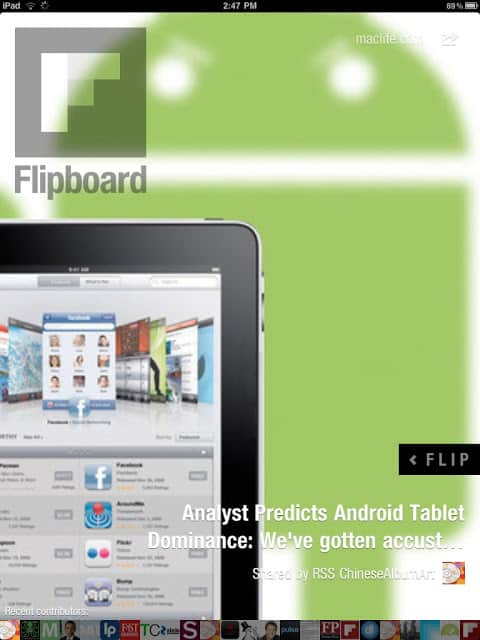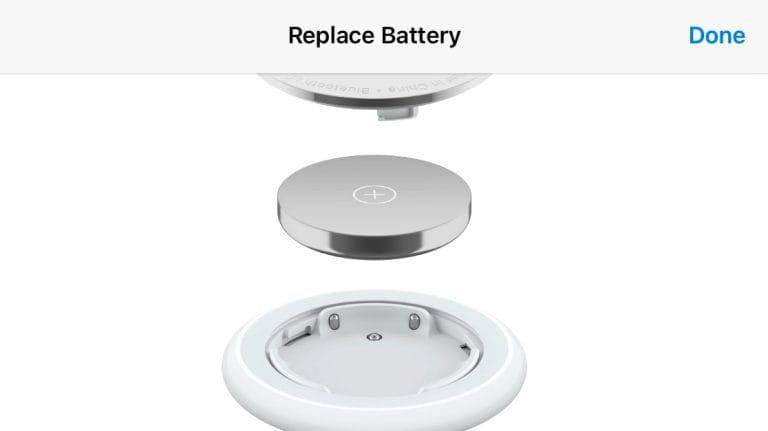Recently I got my hands on an iPad. One of the first applications I installed was the one that is earning great reviews, called Flipboard. Super cool. It is designed like a magazine and it allows you to add your Facebook and Twitter accounts to it and you can see the contents in a very interesting format. There are also ways to add other feeds to the flipboard to create your own magazine.
The cover of Flipboard changes every time you launched it and it is dependent on your contents inside. So for today, this is my cover :
Flipboard only allow you to enter your own Twitter account and also your own Facebook and then the individual RSS feeds for the web sites. Alternatively you can also use it to “follow” the twits of someone etc. One thing that still surprise me is that it has no way of adding your own RSS feeds to it. That means if you are like me, you have a Google Reader which stores all the important or loved or wanted RSS feeds that you read every day. But there is no direct way of adding those feeds to the Flipboard.
So for my page, you can see Facebook on the first box on the top left, my Twitter on the 2nd box on the top row and the rest are the web sites or collection of web sites recommended by Flipboard (known as Flip-xxx e.g. FlipTravel).
It does not allow you to set it up as a Google Reader feed reader. No good. Hope that will be done in the future as it is a hotly requested feature on the Flipboard support pages… many people see the value. Why not Flipboard (yet..). Even Pulse has it…
After much trial and error (okie.. I lied.. after much reading on the internet and researching and thinking……), I did somehow managed to achieve this with a combination of using my Google Reader, my Google Feedburner as well as setting up a new Twitter account that is for this purpose.
Here’s how I do it… you might have better ideas 🙂
(1) In Google Reader, put your RSS subscriptions into 1 single folder (or multiple if you want but you then need to repeat the steps for each individual folder). So let’s say you already placed all your RSS feeds in 1 single folder. Maybe you can call it “iPad RSS Feeds” to help you remember. In Google Reader, a single subscription (feed) can be assigned to multiple folders so no worries.
(2) In Google Reader, go to Settings and then to FOLDER and TAGS. Make that folder you created in (1) as PUBLIC. Click on “VIEW PUBLIC PAGE” and copy the link at the address bar. Note this means your RSS subscriptions are available to the public. Not something for you if you do subscribe to many “not-meant-for-public-consumption” sites 🙂
(3) Go to Google Feedburner and create a feed based on the link in (2). Alternatively, some people use TwitterFeed. I actually used both for different folders to compare the performance.
(4) After creating your feed, please go to PUBLICIZE tab and then activate PINGSHOT. This, I think, make sure the feed is updated everytime the base contents (i.e. your Google Reader subscriptions) changes.
(5) Then click on SOCIALIZE and you will see that you can add a Twitter account. This will be the Twitter account that feedburner will attempt to send all the feed details (which is a folder of RSS feeds in Google Reader) to. So set up a new Twitter account and then enter that twitter account name into this PUBLICIZE setting. Activate and save.
(6) Go to Flipboard and choose a new section. Search for and then add the Twitter account you set up in (4). It might take you a few times (or a few hours) to find that Twitter account. Dun ask me why… probably need time to sych the servers…
(7) Done. Check back in a while (maybe a day) and you will see your RSS feeds updated to the Flipboard ! You can now use your Flipboard to read the RSS feeds…
For example, this is my section in Flipboard that contains all my RSS feeds. Dun you agree it looks better than normal RSS reader.. Photos are shown.. Sizes are different like in a magazine.. more interesting…
I love it.. I am now using Flipboard as a Feed Reader too.. it just make it so much readable! 🙂
Now if only there is a way of automatically sending Instapaper articles to Evernote … still unsolvable for now 🙂