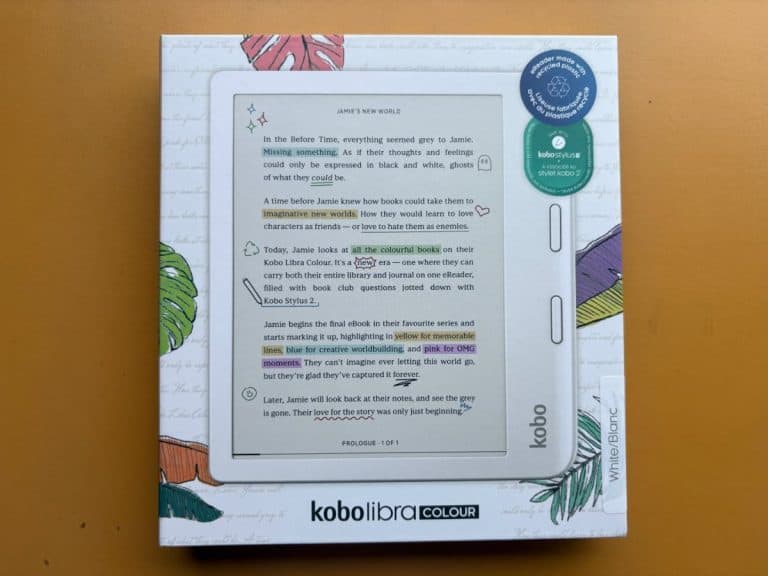I finally got my hands on the WiiM Ultra Music Streamer. I fell in love with it the moment I saw the album art covers on it (and that it is affordable). Of course, as you might realized that it is 12th September so it was because of the 9th Sep (9-9) sale in Shopee. With a $100 discount voucher, I could not say NO. Especially as it has been sitting in my Cart for months…..

Table of Contents
Unboxing WiiM Ultra Music Streamer
Delivery was quick. Arrived within 1-2 days. Wow.

The back of the box gives a lot of information…

Hello Cute..

Two boxes containing the cables. I find the cables supplied of very high quality. So glad I don’t have to go out and buy new cables.

OH HELLO MY CUTE WiiM Ultra !! HOT !

And it is now sitting on my TV console (right in front of the Sonos Beam…)

It does come with a remote control (which I use to switch off the WiiM and control the volume) but you probably will use the WiiM app more. And it is a GREAT app.

The connectivity of WiiM Ultra is pretty impressive…

For me, I use the OUT to go to my cute little tube amp, the Douk Audio T6PRO amp.

You can see my cute T6 Pro in this photo

I also plug in an ethernet cable to my Ubiquiti 8-Port Flex 2.5G switch. And of course, the power supply cable (with 3 pins !!). I don’t see that I would use any other connections but maybe one day, I might connect my TV HDMI ARC to this streamer (and say bye to Sonos ?).
Setting Up WiiM Ultra
The logo of WiiM booted up… when I am powering on WiiM Ultra (while Sonos look on angrily at the new guy)

And it will ask you to install the app. You will need to download the WiiM home app to set up the WiiM Ultra Music Streamer. The app is fantastic. Set up was easy and really worked well. I never had a single issue with the set up process. Amazing.


And you can choose your OUTPUT… for me it is LINE OUT (actually it sensed it and automatically chosen it for me).

And the main screen of the app (which is customisable). You can use Ethernet (100% recommended) or Bluetooth (NOT RECOMMENDED) or Google Cast (NOT RECOMMENDED) etc…

Once all is done (and firmware updated), you will see the main menu on the screen.

You can play around the settings on the main screen (with your fingers :p) and even choose the Equalizer

And on standby mode, it showed the date and time…..

WiiM Ultra with Music Library
There is a section on the WiiM Home App for your Music Library.
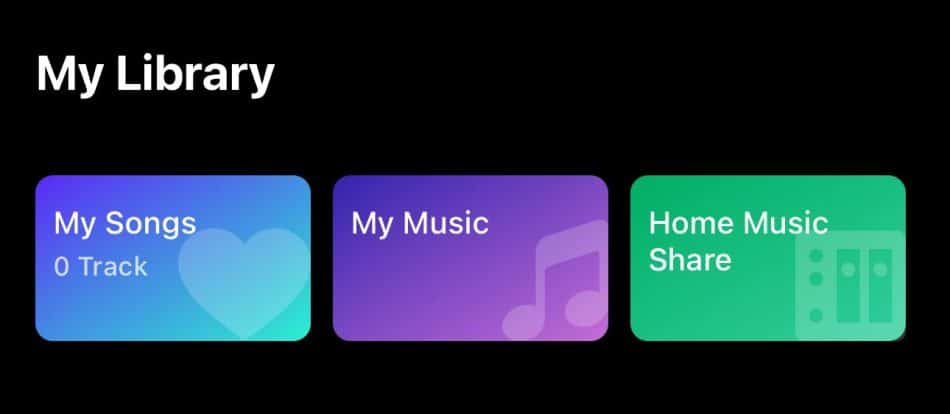
WiiM Ultra and My Music
When I select My Music, I get to see my iPhone Music library. So I can play my MP3 music library (or iTunes or Apple Music). These are the files that I have copied to my iPhone so that’s a local library on my phone.

The icon on the left corner show the source. I can’t understand why it is that icon of two strokes…. though :). It is important to know that this is my local iPhone Music Library and not the famous Apple Music.

Another Song from Leo Ku !

WiiM Ultra and Home Music Share
The other choice is to play music from Home Music Share. I think if I switch on DLNA on my Plex, I can see my Plex Library.

And when I play the song, it is yet another icon on the left corner that makes no sense…

Now that’s one way of Playing Your Plex Music but the app is just displaying folders of music…. there is a better way of playing Plex Music which is written down this article
WiiM Ultra with TuneIt Radio
I am a very local radio person so it is good that WiiM Ultra works with TuneIt Radio ! And yes our local Singapore radio stations are on TuneIt.
Here’s the list of radios that appeared when I choose the TuneIn radio app on my iPad (yes, the WiiM Home app is also on iPad). You can see all the radio stations you might like. I am a 96.3 Radio person as I am an Uncle from 1970s generation.

It does not show the album art of the song being played and will look like this the whole time.


WiiM Ultra with Music Services
The list of Music Services that work with WiiM Home App is pretty impressive. Here it is on the screen of the iPhone app.

And then…

So I have two on the list that I use. Spotify and YouTube Music.
WiiM Ultra with Spotify
Spotify is via Spotify Connect. What this means is that the WiiM Home app launches the Spotify app and you choose your songs/playlist from the Spotify.

And when you play the song, the left corner will show the music service (Spotify) and the album art will appear on the screen. Nice……

Another song on Spotify

WiiM Ultra with YouTube Music
As I have YouTube Premium (to stop those Youtube Ads), I can also use YouTube Music on WiiM Ultra. As compared to the Spotify, the music contents are INSIDE the WiiM Home app itself. So it does not need to launch YouTube Music app… and yes, I know I have only 5% battery life left…

And this is how the WiiM screen looks when playing YouTube Music

WiiM Ultra with Plex
Now you will see Plex as a Music Service. Indeed, it is very important to me that this works as I wanted to use WiiM Ultra to play my FLAC files on my Plex Music Library. I have written about how I host the Plex on Docker and then use PlexAmp (Plex’s music app) to play FLAC files on my iPhone.
When I first connect to my Plex Library, I got this message that connection was successfully (this is after you enter your Plex log in and password and 2FA).

But I could NOT select my Plex Library (called PatPlex) as it is shown as unavailable.

I had to do a setting in the Docker of my Plex Library as follow. That means I had to advertise my IP address of my local NAS for the Docker.

I then re-set up my Plex Library using my local IP address (before this, my Plex Library was using my Tailscale IP address).
Then it worked. Now I can see my Plex Music Library (Don’t ask me why there are TWO :p)

(And to make it work with Tailscale for external access, I have to add the Tailscale Magic DNS and Tailscale IP address to the “Custom Server Access URLs” in the PlexDash app).
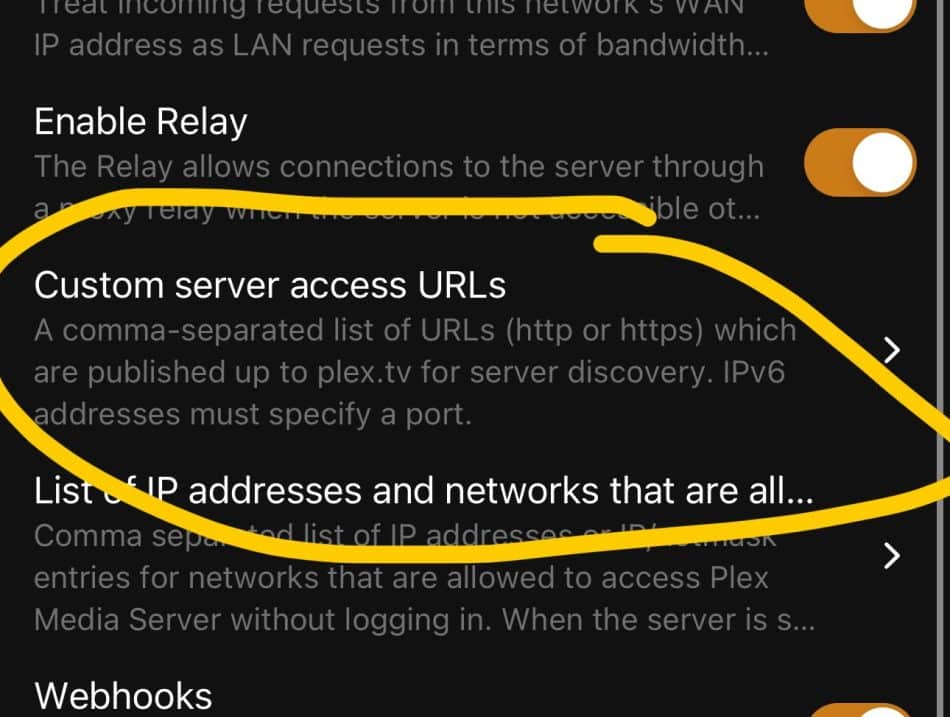
Anyway, Plex now works for my WiiM Ultra 🙂
Here’s the WiiM Home app showing the Plex Music Library which looks like PlexAmp app.


And now when you play a song, you can see the left corner logo as “Plex”. Make sense in this case 🙂


The icon looks slightly different but still Plex on the full album art cover screen..

You will notice by now there are several ways of displaying album art covers in the WiiM Ultra…. this is controlled by the setting of Playback screen.. I like Classic…

WiiM Ultra and Google Cast
It is possible to use Google Cast to play music too. But you will NOT see album art cover. So I don’t want to use it at all ! You can see on this screen that I can choose the fourth option of playing “Can’t Get You Out of My Head” by Kylie Minogue through Google Cast.

And this is HOW UGLY it looks….

Another example…. at least the meta data of the song is there… under the Classic playback screen..

Customising the WiiM Home App Home Screen
Of course, you can customise the WiiM Home App’s Home Screen to only show what you have or need.
This is My Current Home Screen on WiiM Home App.. the Plex is at the top with Spotify, TuneIn and YouTube Music

Conclusion on WiiM Ultra Music Streamer
It is definitely a good entry level product to the world of Music Streamer. It is much cheaper than things like Cambridge Audio, BlueSound, and EverSolo. All the latter are expensive (but of course they are of a different class).
The WiiM Ultra Music Streamer & Digital Preamp is a good introduction to the world of Music Streaming with a DAC etc.
I love the 3.5″ screen (It can be a tad more clearer with more resolution, if I may say) as it showed the album art covers of my music library. I spent a lot of time cleaning and setting up the album art covers (and meta data) of my music and having this player that show off the album art covers are so satisfying !
It looks great and sounds great 🙂