The recent generations of Samsung TV comes with Smart TV functionality and one of the “apps” in the Samsung Smart TV is the Plex client.
Plex, an off spring of XBMC, has two parts really. One is the Plex Media Server (think of it as a Media Centre server that collects all your movies, TV shows, music etc and all the information associated with it) and the other is the Plex Media Client.
In this case, my set up (for experimental purposes of running RMVB Hong Kong Serials) on the Samsung TV is as follow:
Plex Media Server running on Synology DS1511+
Plex Client running on Samsung UA55D7000LN
Let’s go through each part. For the Media Server, you can easily install the latest version by Synology Package Centre. A while back, I covered the Synology Video Station and it is similar in functionality to the Plex Media Server… the Plex iPad app (to watch the movies, TV shows in Plex Media Server) is however not free but the Synology Video Station iPad app is. Also Roku (my next target of Media Player) has both Plex client and Synology Video client. So really don’t know which one to choose. I did noticed and read about issues of hiberation with Plex Media Server and I noticed I dont have any hiberation issue with Synology Video Station. Will see if I can fix the former.
Installing the Plex Media Server through Package Centre in Synology DSM:

Anyway, once you install and RUN the Plex Media Server, you can then point the server to the movies and TV shows in your Synology. Plex will then collect the information (through a “Media Agent”) and then make it look nice and proper. For my case, I pointed it to the Hong Kong serials 2013 folder and it then populate the data from http://thetvdb.com and this is how it looks:


You will notice that my serials are in English and this is due to a set up issue. I will cover how to properly set up Hong Kong serials in another blog post.
Over to the Samsung TV. In the Samsung Smart TV part, look for Plex media client and download it and then install it.

Opening it, you are asked to connect the client to the server. Provide the client (in Samsung TV) with the IP address of the Synology Server and you are done 🙂




Immediately you will be greeted with all the movies, TV shows you have imported into the PMS Plex Media Server in your Synology. For my case it is the Chinese Hong Kong Serial with RMVB format. The files I have in my Plex Media Server for my Hong Kong serials are mostly in RMVB format:

Details of each episode as populated from the http://thetvdb.com

With information on the resolution and sound etc:

At this point, if you try to play the RMVB file, it will NOT work. There is one very important setting to be made. You need to allow for “FORCE LOCAL TRANSCODING” in the Player Settings in the SETTINGS of the Plex Media Samsung Client:
Default is OFF. Switch it to AUTO or On. I kept as “AUTO”:


And then it will work 🙂
Beautiful RMVB Hong Kong serials on a 55 inch TV….



RMVB on Samsung Plex Client.. another way of enjoying your Hong Kong Tv serials …. 🙂


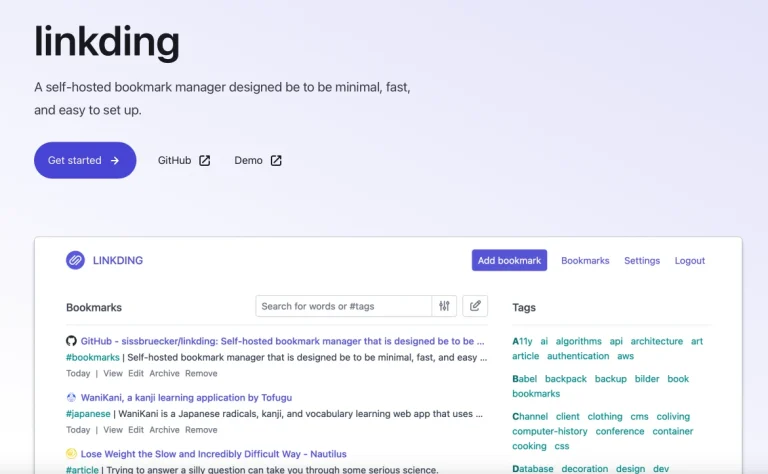


thank for sharing this help me can watch my tvb ( RMVB Hong Kong Serials) with samsung smart tv.You are great .
Happy for you ! ENJOY your HK Serials !!
Hi
Can you advise which model of Synology NAS support this type of transcoding?
Synology DS1511+ may be a bit overboard for a small home
Thanks
You might want to refer to this.. about transcoding capabilities:
Hi
Just wondering when you play rmvb files on Plex apps on the samsung TV, it seems a bit jittery. Not terrible, but still noticeable. However, when I connect the PS3 to PLEX server and play the rmvb files, the picture are very smooth. Do you have the same issue on your Samsung TV as well?
Thanks
Okie for me .. did u upgrade the Smart TV software recently ?
can it play via USB?