In my original Synology NAS set up, I have Volume 1 sitting in DS1511+ and a Volume 2 sitting in the DX510 and a Volume 3 also sitting in the DX510.
I am setting up my DS1813+ and one of the thing I wanted to do was simply to move the Volume 2 in the DX510 over to the DS1813+ as a Volume 2. My Volume 2 in DX510 consisted of 3 pieces of Seagate 3TB hard disks. I don’t have another 3 pieces of 3TB of hard disks sitting around to be the new Volume 2. Hence I just want to PHYSICALLY MOVE the 3 hard disks from the old system to the new one.
Simply means : Volume 2 in DX510 -> move to -> Volume 2 in DS1813+
Happily it was very easy and amazingly fast 🙂
I contacted support and got this advice:
First, please ensure the volume1 of DS1813+ and volume2 of DX510 have no shared folders with same name. Then, you could just power off DS1813+ and insert the three disks of DX510 to DS1813+ empty slots. Then boot up DS1813+ and DX510, then you could see volume2 is there. As DX510 has no system partitions, you may go to DSM > Storage Manager > Volume and it will show one link to repair the system partition. You could just press this link then everything is done.
As a start, I did some house cleaning.
This is my Volume 2 in DX510 :

You notice there are all kinds of things in Volume 2, especially the HOME directory. The HOME directory holds the files of each individual users. Usually people keep this directory in Volume 1 but I kept it in Volume 2 🙂
So I had to do some house cleaning, removing users, creating new users in DS1813+ and then copying the files over to DS1813+. Finally after some clean up, this is the final state:

At this point, the remaining folders contain about 3TB of data (including my music collection, my second video collection of Hong Kong serials, Korean serials etc) and other ebooks etc from the internet. I really don’t want to copy them manually over to DS1813+. Most importantly of all, I don’t have 3 new 3TB to be used in DS1813+ 🙂
Now I shut down BOTH the original DS1511+ (with DX510) and then the new DS1813+. Then I removed the 3 hard disks from DX510. I had to un-screw the 3 hard disks from the disk holders and then move them over (clean them first :p) to the new DS1813+ screwless disk holders.
Then I boot up the new DS1813+. This is what i saw:

Going to storage manager:

What a long description of the issue 🙂 Anyway, I click on the REPAIR link and was expecting a day or two (DAYS) of repairing. Amazingly, less than 1 second later.. (yes less than 1 second)..


WOW. It works immediately. All my folders are in the new Volume 2 of DS1813+. Without Description though :).. Got to add them manually in the DSM Control:

To prove it, I moved the (new) users home directory from Volume 1 of DS1813+ to the “just installed” volume 2. And it also works 🙂

I am not sure if this method will also work for Volume 1 (i.e the original 5x2TB I have in my DS1511+) over to the Volume 1 of DS1813+ (assuming I have nothing there). But then I have already 5 pieces of 3TB Western Digital RED there so it is not a point.
Nice work, Synology ! 🙂


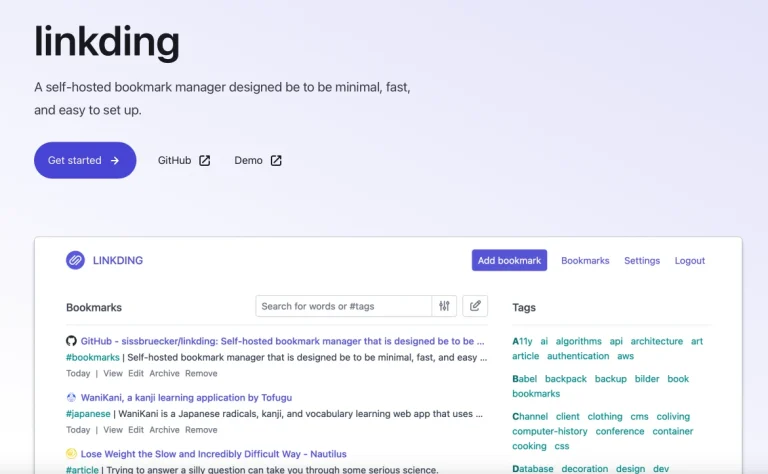


Funny I just stumbled on this article now, I’m finally moving over from 1511+ and 510 to a 1819+.
Thanks for this, answered my precise question 🙂
Glad it works