Not too long ago, I added a hard disk to my Synology DX510 (linked to my Synology DS1511+), leaving 2 empty hard disk spaces on the DX510. Originally the DX510 has 2 pieces of 3TB running Synology Hybrid RAID, providing roughly 3TB in disk space. Like money, disk space is never enough and soon I found the need to expand that.
So I got myself another Seagate 3TB hard disk (interestingly, the part number is slightly different now.. see picture below):

My first 2 Seagate 3TB hard disks were 9YNI but the latest one is 1CH1. Wonder what’s the difference (even the part number is different) but at this time, I do not have any time to find out the difference.. will do so in the future.. if you know, leave me a comment 🙂
This particular hard disk expansion is executed the whole time when the system is online and there was no need to shut down the system at all. Thankfully that’s the case as the whole process took more than 50 hours ! No kidding !! During this whole time, I managed to access the disk and do a lot of work (copy, delete, move new files into it etc). So far, I dun see any problems, touch wood 🙂
Anyway, here are some photos where I removed the casing and added the new hard disk in


Note that once I inserted the new hard disk into the running Synology DX510, the RAID light goes off but will come back on pretty quickly once the expansion process starts

And now, let’s log on back to the DSM to start the process. Take note that I am using DSM 4.0-2228 which is a quite far version from the latest DSM 4.2-3202. Probably if I updated to the latest version, the process will be faster. Nevertheless, let’s share the process:
After inserting the hard disk, go to Storage Manager and check that there is an additional disk inserted successfully (but not initialized)…

Click on MANAGE button on the Storage Manager and a dialog box will guide you, already know that you have inserted a new disk and hence asking you if you want to Expand the volume by adding new hard disk:

And you get to choose the hard disk which you want to expand into…

Danger 🙂

The message said it will take a few seconds.. I guess it is referring to the preparation process but not the actual expansion 🙁

And here it goes:

Initializing

Mounting

And finally expanding..

Which took me more than 52 hours !! No.. not 52 seconds, 52 minutes but 52 HOURS !!!
24 hours…

48 hours…

At about 50 hours, I thought it was almost done…….

Yet suddenly, it goes into yet another mode.. “Expanding File System”


And it took about 6 minutes to move about 1%.. The nice thing is that you will notice the FREE hard disk space increasing with each %, so you know it is working.. but still it is not nice after such a long wait….
So by now at this time, I am quite frustrated and started to google around. There are some advices on the internet on how to speed up the process. For example this excellent article which you can refer to but I have no skills in Linux and in any case, I was already almost towards the end and too scared to do any changes..
I did do something that the forums advised which is to “Shut off the hibernation in Synology”. At that point, I had my Synology set at 10 mins to start into hibernation so I switch that off to ZERO.

Perhaps it is mental to me, I did noticed the expanding process was a bit faster once I switched off hibernation… Ya .. Ya 🙂



Finally after a couple of hours, it is done..

Think I am exaggerating ? Let’s see the log

Do a bit of calcuation:
From and including: Thursday, 14 March 2013, 16:10:42
To, but not including : Saturday, 16 March 2013, 23:18:48
The duration is 2 days, 7 hours, 8 minutes and 6 seconds
Or 2 days, 7 hours, 8 minutes, 6 seconds
Yes, total is 55 hours to expand a 3TB hard disk space ! But happy now that I got more space for my music collection 🙂
My next project with Synology will be to back up all my data in the Synology and then update the DSM to the latest version and then use it for a while. I also plan to install the Logitech Media Server into the Synology, not to be used with the Squeezebox (I dun have one and I prefer a Sonos anyway) but I did recently bought a SqueezePad app which claim to be nice in the interface like Sonos ….
Finally, in about 1/2 year’s time, I estimate I will use up my current 1TB free space in my Synology DS1511+ and then it will be to replace all the 5x2TB Seagate hard disks with 5x3TB Western Digital RED hard disks as I am starting to run out of space there too.. or probably by that time, 4TB hard disks will hopefully be very cheap already…
Storage space is NEVER EVER ENOUGH 🙂 🙂

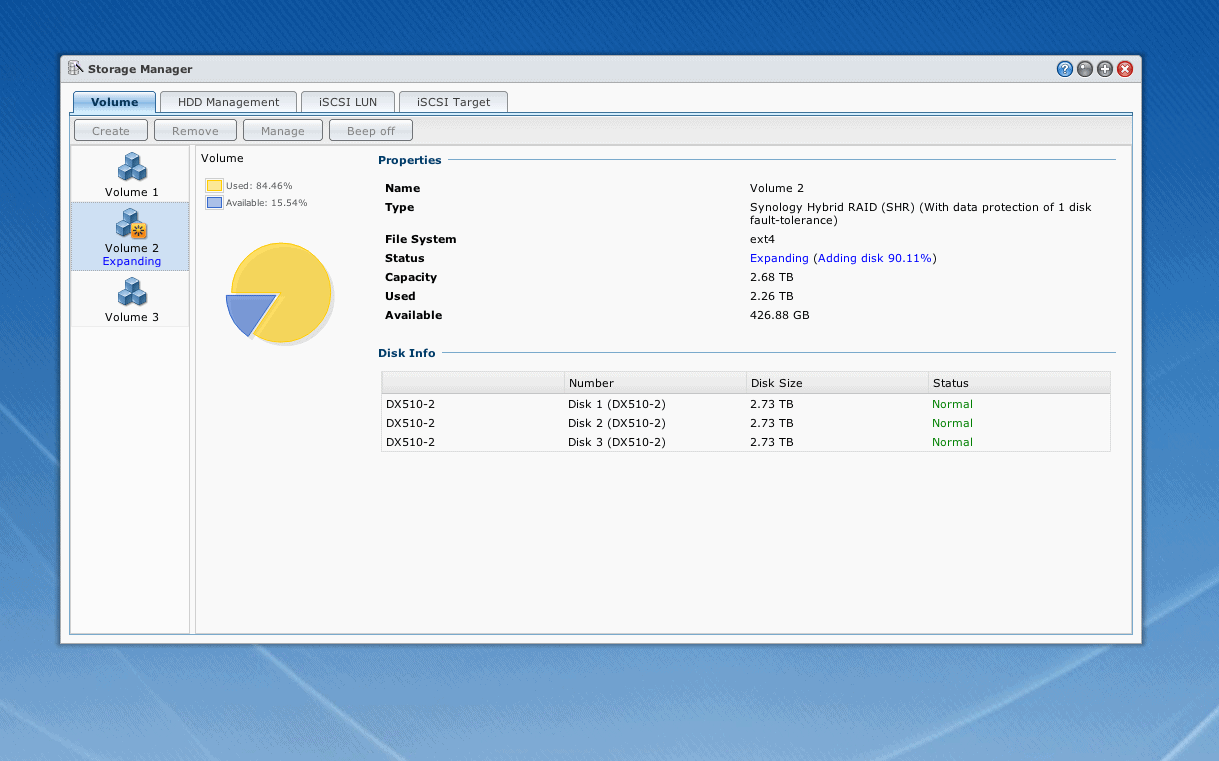




great post. you ain’t kidding about the time it takes to expand! i had my three 4tb raid5 array up and running in my DS1812+ and went ahead and added 2 more disks…i’m finally at 80% after about 30 hours… takes forever! glad i didn’t go ahead and add the other 3 disks at the same time.
Stupid question – can it do normal backups while it’s expanding or is it best just to let it sit and do its thing?
Ha ha.. yes it took a long time.. cannot imagine urs.. it is 4TB ! 🙂
I understand that it is okay to use the NAS during this period except that performance is slower. Having said that, I refused to use it during that period and called it “system maintain downtime” to my family :).. it is just me, the scary cat 🙂
I’ve only just bought my DS412+ and I’m probably just going to copy the 2TB I’ve got to a spare HD and then just recreate the whole volume from scratch as it may be quicker!