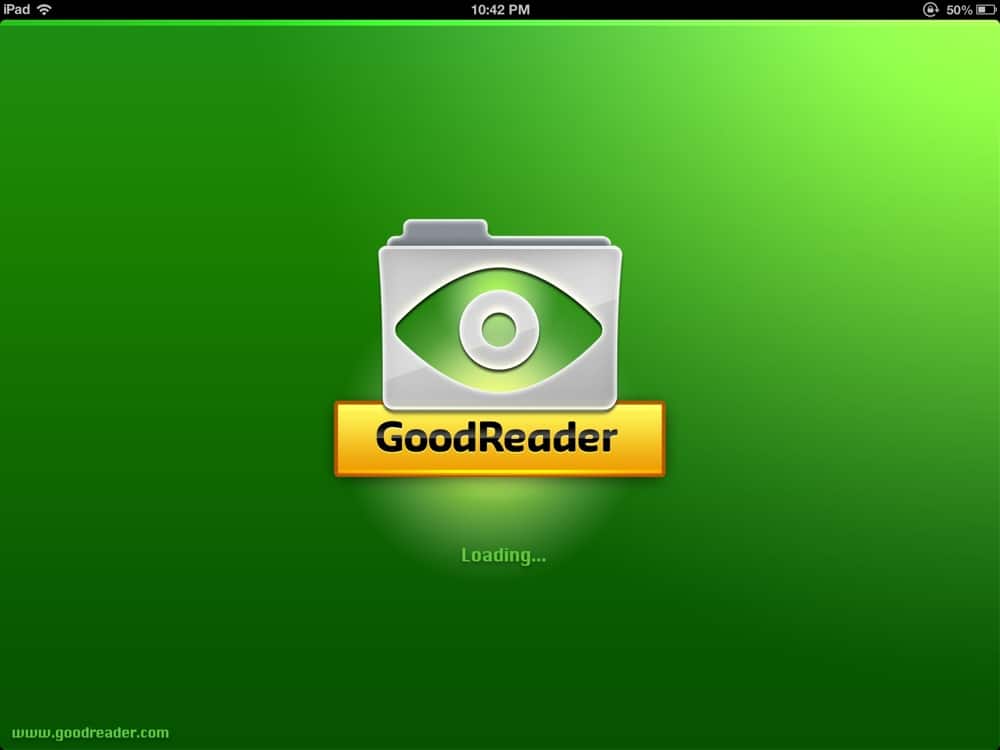First, a disclaimer. In no way does this article encourage piracy or illegal downloads or anything you want to do that conflicts against law and order, peace and prosperity and whatever local internet regulations your country have. This is just to share my experience of doing something I wanted to experiment and try out but found it quite difficult (initially) on the iPad and my “solution” per se. DO NOT DOWNLOAD ILLEGALLY and NO PIRACY !! 🙂
Second, another disclaimer. This article do not share how to download the actual contents of the torrent into your iPad. It just share on how I use a seedbox and an iPad. The actual downloading takes place in the seedbox (which is good lah for privacy and speed and ratio building for private trackers etc). You can also use dropbox and your PC.
So we all have an iPad, dont we 🙂 It is everywhere you go and would it be nice to download torrents whenever you see one that you like (e.g. Linux distribution.. ya right..). But then the Apple iPad do not really have an open file system (e.g like Windows) and that made it quite difficult to start a torrent download since torrent downloads depend on downloading a file (or magnet link etc). All of which are easy on a PC and not on an iPad.
To initiate a download of a torrent on your iPad, you can use an excellent app called GoodReader. Even though its name sound like a PDF reader, it actually has more functions than that. It can a browser, can read all kinds of files, can download files to iPad, can do file transfer, can access FTP and other NAS servers etc. We are going to use it for our purpose here..
First, launch GoodReader:

Then go to one of the function in GoodReader called “Browse the web” which will launch GoodReader’s own browser inside the app. The browser is important as it contains functionality that allows you to do stuff you cannot do on the Safari or Chrome etc. Eg. it allows you to decide if you want to continue to the next page (when you click a link) or to download the link (when you click a link containing a file…)

Surf to the page you want e.g. your private tracker page. In this case, I stumbled upon an innocent looking page with an interesting looking link called MUSIC. Clicking on it gives me a few options but since I want to see what is in the linked page, I just click on FOLLOW THE LINK.

After that, i saw the innocent file that I am keen on.. I click on the “Download Torrent” (and if you do this in Safari and/or Chrome, you get a empty page or naughty page or unhappy page etc). Instead, in GoodReader, you see yet more options to decide what to do. Carry on (no) or Download the Linked File (yes..)

And the downloading starts and ends (usually very quickly as the file is very small..)

If you now go back to the GoodReader main screen, you will see the file you downloaded. No way you can see that happening in the default iPad browser.

Okie. Now you have the torrent file in your iPad and you can see it. So what ? Well, depending on how you manage your downloading life. As I said, I use a seedbox and I shamelessly recommend you do
[Note: I might give the impression that a seedbox is necessary but actually it is not. For example, you can sign up for a dropbox account and then after downloading the torrent file, upload it to a specific folder in dropbox (either using GoodReader or Dropbox iPad native app) which is being watched by the torrent software of your home PC (refer to lifehacker article). But then it does require your PC to be on 24 by 7 and also that your PC has a good connection.. anyhow, it is a good possibility used by thousands of people.]
Seedstuff will give you an IP address that you can FTP into. This is necessary so that you can upload torrent files or most importantly, download the files you have downloaded.
So set up your GoodReader to link to the FTP server of Seedstuff. You do remember that GoodReader can even FTP to a server, right… Amazing ! Not going to show this but it is very easy. Provide a IP address, the user id and password and you are done.
So for my case, it is just clicking to access the FTP server (a shortcut is already set up on the right hand side bottom of GoodReader):

Then navigate to the right folder in the FTP server. Now it is a matter of how the seedbox company set up the torrent software. For example, in some companies, the “WATCH” folder is where you want to go. For Seedstuff.ca, it is a folder called “rtorrent”. You are looking for the folder that the torrent downloading software (usually rtorrent or deluge) “watches” for a torrent file to start the download process automatically. Either ask your provider or trial and error…
So just upload the downloaded torrent file (earlier on) and the rest will take place automatically in the seedbox with blazing speeds and high ratios 🙂
Next time, I will share how to also initiate the “download of the COMPLETED files” from seedbox to your home NAS (e.g. Synology) using your iPad. So your files will be ready at home if you are out about town and have your iPad with you…
Till then…